Tutorial

| « Moving On |
Widget Overview » |
Tutorial |
||
 |
||
|
|
||
|
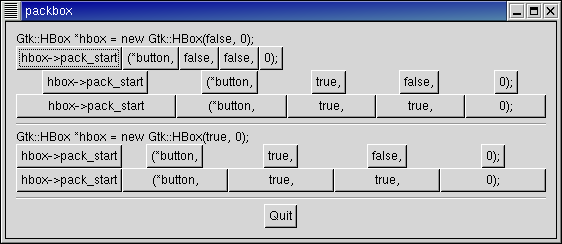
| void pack_start(Gtk::Widget& child, bool expand = true, bool fill = true, unsigned int padding = 0); |
| HBox(bool homogeneous = false,int spacing = 0); |
| VBox(bool homogeneous = false,int spacing = 0); |
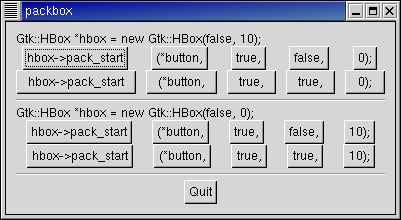
| #include<inti/main.h> #include <inti/core.h> using namespace Inti; class PackBox : public Gtk::HBox { public: PackBox(bool homogeneous, int spacing, bool expand, bool fill, unsigned int padding); ~PackBox(); }; class PackBoxWindow : public Gtk::Window { public: PackBoxWindow(int which); ~PackBoxWindow(); void example_1(Gtk::VBox *vbox); void example_2(Gtk::VBox *vbox); void example_3(Gtk::VBox *vbox); }; |
| #include"packbox.h" #include <inti/gtk/button.h> #include <inti/gtk/label.h> #include <inti/gtk/separator.h> #include <stdio.h> // PackBox PackBox::PackBox(bool homogeneous, int spacing, bool expand, bool fill, unsigned int padding) : Gtk::HBox(homogeneous, spacing) { // Make a new hbox filled with button-labels. Arguments for the variables we're interested // are passed in to this constructor. We do not show the box, but do show everything inside. // Create a series of buttons with the appropriate settings Gtk::Button *button = new Gtk::Button("hbox->pack_start"); pack_start(*button, expand, fill, padding); button->show(); button = new Gtk::Button("(*button,"); pack_start(*button, expand, fill, padding); button->show(); // Create a button with the label depending on the value of expand if (expand) button = new Gtk::Button("true,"); else button = new Gtk::Button("false,"); pack_start(*button, expand, fill, padding); button->show(); // This is the same as the button creation for "expand" above, but uses the shorthand form. button = new Gtk::Button(fill ? "true," : "false,"); pack_start(*button, expand, fill, padding); button->show(); String s = String::format("%d);", padding); button = new Gtk::Button(s); pack_start(*button, expand, fill, padding); button->show(); } PackBox::~PackBox() { } // PackBoxWindow PackBoxWindow::PackBoxWindow(int which) { set_border_width(10); // We create a vertical box (vbox) to pack the horizontal boxes into. This allows us to stack // the horizontal boxes filled with buttons one on top of the other in this vbox. Gtk::VBox *vbox = new Gtk::VBox; // Which example to show. switch (which) { case 1: example_1(vbox); break; case 2: example_2(vbox); break; case 3: example_3(vbox); } // Create another new hbox; remember we can use as many as we need! Gtk::HBox *quitbox = new Gtk::HBox; // Our quit button. Gtk::Button *button = new Gtk::Button("Quit"); // Connect the signal to terminate the program when the button is clicked. button->sig_clicked().connect(slot(this, &PackBoxWindow::dispose)); // Pack the button into the quitbox. The last 3 arguments to Gtk::Box::pack_start are: expand, fill, padding. quitbox->pack_start(*button, true, false); // pack the quitbox into the vbox (box1) vbox->pack_start(*quitbox, false, false); // Pack the vbox (box1) which now contains all our widgets, into the main window. add(*vbox); // And show everything left button->show(); quitbox->show(); vbox->show(); // Showing the window last so everything pops up at once. show(); } PackBoxWindow::~PackBoxWindow() { } void PackBoxWindow::example_1(Gtk::VBox *vbox) { // Create a new label. Gtk::Label *label = new Gtk::Label("Gtk::HBox *hbox = new Gtk::HBox(false, 0);"); // Align the label to the left side. label->set_alignment(0, 0); // Pack the label into the vertical box (vbox). Remember that widgets added to a vbox // will be packed one on top of the other in order. vbox->pack_start(*label, false, false); // Show the label label->show(); // Create a box - homogeneous = false, spacing = 0, expand = false, fill = false, padding = 0 PackBox *box = new PackBox(false, 0, false, false, 0); vbox->pack_start(*box, false, false); box->show(); // Call our PackBox constructor - homogeneous = false, spacing = 0, expand = true, fill = false, padding = 0 box = new PackBox(false, 0, true, false, 0); vbox->pack_start(*box, false, false); box->show(); // Args are: homogeneous, spacing, expand, fill, padding box = new PackBox(false, 0, true, true, 0); vbox->pack_start(*box, false, false); box->show(); // Creates a separator, we'll learn more about these later, but they are quite simple. Gtk::HSeparator *separator = new Gtk::HSeparator; // Pack the separator into the vbox. Remember each of these widgets is being packed into a vbox, // so they'll be stacked vertically. vbox->pack_start(*separator, false, true, 5); separator->show(); // Create another new label, and show it. label = new Gtk::Label("Gtk::HBox *hbox = new Gtk::HBox(true, 0);"); label->set_alignment(0, 0); vbox->pack_start(*label, false, false); label->show(); // Args are: homogeneous, spacing, expand, fill, padding box = new PackBox(true, 0, true, false, 0); vbox->pack_start(*box, false, false); box->show(); // Args are: homogeneous, spacing, expand, fill, padding box = new PackBox(true, 0, true, true, 0); vbox->pack_start(*box, false, false); box->show(); // Another new separator. separator = new Gtk::HSeparator; // The last 3 arguments to Gtk::Box::pack_start are: expand, fill, padding. vbox->pack_start(*separator, false, true, 5); separator->show(); } void PackBoxWindow::example_2(Gtk::VBox *vbox) { // Create a new label. Gtk::Label *label = new Gtk::Label("Gtk::HBox *hbox = new Gtk::HBox(false, 10);"); label->set_alignment(0, 0); vbox->pack_start(*label, false, false); label->show(); // Args are: homogeneous, spacing, expand, fill, padding PackBox *box = new PackBox(false, 10, true, false, 0); vbox->pack_start(*box, false, false); box->show(); // Args are: homogeneous, spacing, expand, fill, padding box = new PackBox(false, 10, true, true, 0); vbox->pack_start(* box, false, false); box->show(); Gtk::HSeparator *separator = new Gtk::HSeparator; // The last 3 arguments to Gtk::Box::pack_start are: expand, fill, padding. vbox->pack_start(*separator,false, true, 5); separator->show(); label = new Gtk::Label("Gtk::HBox *hbox = new Gtk::HBox(false, 0);"); label->set_alignment(0, 0); vbox->pack_start(*label, false, false); label->show(); // Args are: homogeneous, spacing, expand, fill, padding box = new PackBox(false, 0, true, false, 10); vbox->pack_start(*box, false, false); box->show(); // Args are: homogeneous, spacing, expand, fill, padding box = new PackBox(false, 0, true, true, 10); vbox->pack_start(*box, false, false); box->show(); separator = new Gtk::HSeparator; // The last 3 arguments to Gtk::Box::pack_start are: expand, fill, padding. vbox->pack_start(*separator,false, true, 5); separator->show(); } void PackBoxWindow::example_3(Gtk::VBox *vbox) { // This demonstrates the ability to use Gtk::Box::pack_end() to right justify widgets. // First, we create a label as before. Gtk::Label *label = new Gtk::Label("Gtk::HBox *hbox = new Gtk::HBox(false, 0);"); label->set_alignment(0, 0); vbox->pack_start(*label, false, false); label->show(); // Then we create a new box. PackBox *box = new PackBox(false, 0, false, false, 0); // Create the label that will be put at the end. label = new Gtk::Label("end"); // Pack it using Gtk::Box::pack_end(), so it is put on the right // side of the hbox created in the make_box() call. box->pack_end(*label, false, false); // Show the label. label->show(); // Pack box into vbox vbox->pack_start(*box, false, false); box->show(); // A separator for the bottom. Gtk::HSeparator *separator = new Gtk::HSeparator; // This explicitly sets the separator to 400 pixels wide by 5 pixels high. This is so the hbox we created // will also be 400 pixels wide, and the "end" label will be separated from the other labels in the hbox. // Otherwise, all the widgets in the hbox would be packed as close together as possible. separator->set_size_request(400, 5); // pack the separator into the vbox (box1) created near the start of the constructor vbox->pack_start(*separator, false, true, 5); separator->show(); } int main (int argc, char *argv[]) { using namespace Main; init(&argc, &argv); if (argc != 2) { fprintf (stderr, "usage: packbox num, where num is 1, 2, or 3.\n"); // This just does cleanup in GTK and exits with an exit status of 1. exit (1); } int which = atoi(argv[1]); PackBoxWindow window(which); window.sig_destroy().connect(slot(&Inti::Main::quit)); run(); return 0; } |
| Table(unsigned int rows, unsigned int columns, bool homogeneous = false); |
| 0
1 2 0+----------+----------+ | | | 1+----------+----------+ | | | 2+----------+----------+ |
| void
attach(Gtk::Widget& child, unsigned int
left_attach, unsigned int right_attach, unsigned int top_attach, unsigned
int bottom_attach, Gtk::AttachOptionsField xoptions = Gtk::EXPAND | Gtk::FILL, Gtk::AttachOptionsField yoptions = Gtk::EXPAND | Gtk::FILL, unsigned int xpadding = 0, unsigned int ypadding = 0); |
| Gtk::FILL | - |
If the table box is larger than the widget, and Gtk::FILL is specified, the widget will expand to use all the room available. |
| Gtk::SHRINK | - |
If the table widget was allocated less space then was requested (usually by the user resizing the window), then the widgets would normally just be pushed off the bottom of the window and disappear. If Gtk::SHRINK is specified, the widgets will shrink with the table. |
| Gtk::EXPAND | - |
This will cause the table to expand to use up any remaining space in the window. |
| void
set_row_spacing(unsigned int row, unsigned int spacing); void set_col_spacing(unsigned int column, unsigned int spacing); |
| void
set_row_spacings(unsigned int spacing); void set_col_spacings(unsigned int spacing); |

| #include<inti/main.h> #include <inti/core.h> using namespace Inti; class TableWindow : public Gtk::Window { protected: void on_button_clicked(const char *text); public: TableWindow(); ~TableWindow(); }; |
| #include"table.h" #include <inti/gtk/table.h> #include <inti/gtk/button.h> #include <inti/bind.h> #include <iostream> TableWindow::TableWindow() { // Set the window title set_title("Table"); // Set the border width of the window. set_border_width( 20); // Create a 2x2 table Gtk::Table *table = new Gtk::Table(2, 2, true); // Put the table in the main window add(*table); // Create first button Gtk::Button *button = new Gtk::Button("button 1"); // When the button is clicked, we call the "slot" function with a pointer to "button 1" as its argument. button->sig_clicked().connect(bind(slot(this, &TableWindow::on_button_clicked), "button 1")); // Insert button 1 into the upper left quadrant of the table table->attach(*button, 0, 1, 0, 1); button->show(); // Create second button button = new Gtk::Button("button 2"); // When the button is clicked, we call the "slot" function with a pointer to "button 2" as its argument. button->sig_clicked().connect(bind(slot(this, &TableWindow::on_button_clicked), "button 2")); // Insert button 2 into the upper right quadrant of the table table->attach(*button, 1, 2, 0, 1); button->show(); // Create "Quit" button button = new Gtk::Button("Quit"); // When the button is clicked, we call the main window's dispose() function and the program exits. button->sig_clicked().connect(slot(this, &TableWindow::dispose)); // Insert the quit button into the both lower quadrants of the table table->attach(*button, 0, 2, 1, 2); button->show(); table->show(); } TableWindow::~TableWindow() { } void TableWindow::on_button_clicked(const char *text) { std::cout << "Hello again - " << text << " was pressed" << '\n'; } int main (int argc, char *argv[]) { using namespace Main; init(&argc, &argv); TableWindow window; window.sig_destroy().connect(slot(&Inti::Main::quit)); window.show(); run(); return 0; } |
|
|
|||
|
|||