Tutorial |
||
 |
||
|
|
||
|
Tutorial |
||
 |
||
|
|
||
|
| ProgressBar(); explicit ProgressBar(Gtk::ProgressBarOrientation orientation); |
| void set_orientation(Gtk::ProgressBarOrientation orientation); |
| void
set_fraction(double fraction); |
| void
pulse(); |
| void
set_pulse_step(double fraction); |
| void
set_text(const String& text); |
| String get_text() const; |
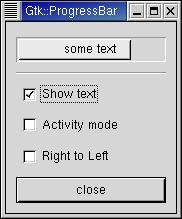
| #include<inti/main.h> #include <inti/core.h> #include <inti/gtk/progressbar.h> using namespace Inti; class ProgressBarWindow : public Gtk::Window { Gtk::ProgressBar *progress_bar; bool activity_mode; Connection timeout_connection; protected: bool on_timeout(); void on_toggle_show_text(); void on_toggle_activity_mode(); void on_toggle_orientation(); public: ProgressBarWindow(); ~ProgressBarWindow(); }; |
| #include"progressbar.h" #include <inti/gtk/alignment.h> #include <inti/gtk/separator.h> #include <inti/gtk/table.h> #include <inti/gtk/checkbutton.h> ProgressBarWindow::ProgressBarWindow() : activity_mode(false) { set_resizable(true); set_title("Gtk::ProgressBar"); set_border_width(0); Gtk::VBox *vbox = new Gtk::VBox(false, 5); vbox->set_border_width(10); add(*vbox); vbox->show(); // Create a centering alignment object Gtk::Alignment *align = new Gtk::Alignment(0.5, 0.5); vbox->pack_start(*align, false,false, 5); align->show(); // Create the GtkProgressBar progress_bar = new Gtk::ProgressBar; align->add(*progress_bar); progress_bar->show(); // Add a timer callback to update the value of the progress bar timeout_connection = Main::timeout_signal.connect(slot(this, &ProgressBarWindow::on_timeout), 100); Gtk::HSeparator *separator = new Gtk::HSeparator; vbox->pack_start(*separator, false, false); separator->show(); // Add table: rows, columns, homogeneous = false (by default) Gtk::Table *table = new Gtk::Table(2, 2); vbox->pack_start(*table, false); table->show(); // Add a check button to select displaying of the trough text Gtk::CheckButton *check = new Gtk::CheckButton("Show text"); table->attach(*check, 0, 1, 0, 1, Gtk::EXPAND | Gtk::FILL, Gtk::EXPAND | Gtk::FILL, 5, 5); check->sig_clicked().connect(slot(this, &ProgressBarWindow::on_toggle_show_text)); check->show(); // Add a check button to toggle activity mode check = new Gtk::CheckButton("Activity mode"); table->attach(*check, 0, 1, 1, 2, Gtk::EXPAND | Gtk::FILL, Gtk::EXPAND | Gtk::FILL, 5, 5); check->sig_clicked().connect(slot(this, &ProgressBarWindow::on_toggle_activity_mode)); check->show(); // Add a check button to toggle orientation check = new Gtk::CheckButton("Right to Left"); table->attach(*check, 0, 1, 2, 3, Gtk::EXPAND | Gtk::FILL, Gtk::EXPAND | Gtk::FILL, 5, 5); check->sig_clicked().connect(slot(this, &ProgressBarWindow::on_toggle_orientation)); check->show(); // Add a button to exit the program Gtk::Button *button = new Gtk::Button("close"); button->sig_clicked().connect(slot(this, &ProgressBarWindow::dispose)); vbox->pack_start(*button, false,false); // This makes it so the button is the default. button->set_flags(Gtk::CAN_DEFAULT); // This grabs this button to be the default button. Simply hitting the "Enter" key // will cause this button to activate. button->grab_default(); button->show(); } ProgressBarWindow::~ProgressBarWindow() { timeout_connection.disconnect(); } bool ProgressBarWindow::on_timeout() { if (activity_mode) progress_bar->pulse(); else { // Calculate the value of the progress bar using the value range set in the adjustment object double new_value = progress_bar->get_fraction() + 0.01; if (new_value > 1.0) new_value = 0.0; // Set the new value progress_bar->set_fraction(new_value); } // As this is a timeout slot, return true so that it continues to get called return true; } void ProgressBarWindow::on_toggle_show_text() { // Toggles the text display within the progress bar trough String text = progress_bar->get_text(); if (!text.empty()) progress_bar->set_text(""); else progress_bar->set_text("some text"); } void ProgressBarWindow::on_toggle_activity_mode() { // Toggles the activity mode of the progress bar activity_mode = !activity_mode; if (activity_mode) progress_bar->pulse(); else progress_bar->set_fraction(0.0); } void ProgressBarWindow::on_toggle_orientation() { // Toggles the orientation of the progress bar if (progress_bar->get_orientation() == Gtk::PROGRESS_LEFT_TO_RIGHT) progress_bar->set_orientation(Gtk::PROGRESS_RIGHT_TO_LEFT); else progress_bar->set_orientation(Gtk::PROGRESS_LEFT_TO_RIGHT); } int main (int argc, char *argv[]) { using namespace Main; init(&argc, &argv); ProgressBarWindow window; window.sig_destroy().connect(slot(&Inti::Main::quit)); window.show(); run(); return 0; } |
|
|
|||
|
|||