Tutorial |
||
 |
||
|
|
||
|
Tutorial |
||
 |
||
|
|
||
|
| explicit Toolbar(Gtk::Orientation orientation = Gtk::ORIENTATION_HORIZONTAL, Gtk::ToolbarStyle style = Gtk::TOOLBAR_ICONS); |
| Gtk::Button*
append_button ( const String& text, Gtk::Widget *icon, Slot0<void> *callback, const String& tooltip_text = 0, const String& tooltip_private_text = 0 ); Gtk::Button* prepend_button ( const String& text, Gtk::Widget *icon, Slot0<void> *callback, const String& tooltip_text = 0, const String& tooltip_private_text = 0 ); |
| Gtk::Button*
insert_button ( const String& text, Gtk::Widget *icon, Slot0<void> *callback, int position, const String& tooltip_text = 0, const String& tooltip_private_text = 0 ); |
| Gtk::ToggleButton*
insert_toggle_button ( const String& text, Gtk::Widget *icon, Slot0<void> *callback, int position, const String& tooltip_text = 0, const String& tooltip_private_text = 0 ); |
| Gtk::RadioButton*
insert_radio_button ( const RadioButton *group, const String& text, Gtk::Widget *icon, Slot0<void> *callback, int position, const String& tooltip_text = 0, const String& tooltip_private_text = 0 ); |
| Gtk::Button* insert_stock ( const char *stock_id, Slot0<void> *callback, int position, const String& tooltip_text = 0, const String& tooltip_private_text = 0 ); |
| void insert_space(int position); |
| void
insert_widget(Gtk::Widget& widget, int
position, const String& tooltip_text
=
0, const String& tooltip_private_text
= 0); |
| void
set_orientation(Gtk::Orientation orientation); void set_style(Gtk::ToolbarStyle style); void set_tooltips(bool enable); |
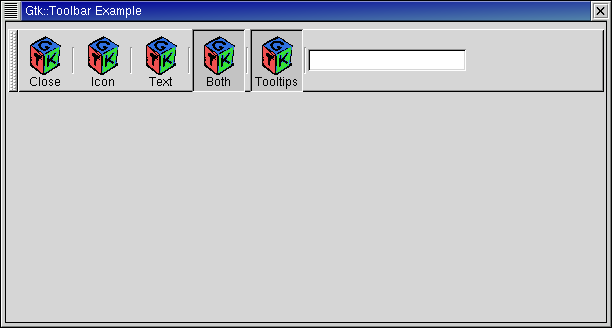
| #include<inti/main.h> #include <inti/core.h> #include <inti/gtk/image.h> #include <inti/gtk/radiobutton.h> #include <inti/gtk/toolbar.h> using namespace Inti; class ToolbarDialog : public Gtk::Dialog { Gtk::Toolbar *toolbar; Gtk::ToggleButton *toggle_button; protected: void on_toggle_button(); public: ToolbarDialog(); virtual ~ToolbarDialog(); }; |
| #include"toolbar.h" #include <inti/gtk/entry.h> #include <inti/gtk/handlebox.h> #include <inti/bind.h> ToolbarDialog::ToolbarDialog() { set_title("Gtk::Toolbar Tutorial"); set_size_request(600, 300); set_resizable(true); // To make it nice we'll put the toolbar into the handle box so it can be detached from the main window. Gtk::HandleBox *handlebox = new Gtk::HandleBox; client_area()->pack_start(*handlebox, false, false, 5); // The toolbar will be horizontal, with both icons and text, and we'll also pack it into our handlebox. toolbar = new Gtk::Toolbar(Gtk::ORIENTATION_HORIZONTAL, Gtk::TOOLBAR_BOTH); handlebox->add(*toolbar); // We need an icon with a mask (one for each button) and an image widget to put the icon in, // so we'll create a separate image widget for each button). Gtk::Image *image = new Gtk::Image("gtk.xpm"); // Create our first button, a "close" button. To destroy any widget/window in response to a button click // just create a slot using the inherited dispose method and connect it to the button. Here, Gtk::Toolbar // does the connection stuff for us, we just supply the slot. toolbar->append_button("Close", image, slot(this, &ToolbarDialog::dispose), "Closes this app"); // Append a space after the close button. toolbar->append_space(); // Now, let's make our radio button group. Note, rather than set up a separate method to change // the toolbar style we use "bind" to bind the toolbar style each radio button represents directly // to Gtk::Toolbar::set_style() method. image = new Gtk::Image("gtk.xpm"); Gtk::RadioButton *group = toolbar->append_radio_button(0, "Icon", image, bind(slot(toolbar, &Gtk::Toolbar::set_style), Gtk::TOOLBAR_ICONS), "Only icons in toolbar"); toolbar->append_space(); // The following radio buttons refer to previous one as the group image = new Gtk::Image("gtk.xpm"); toolbar->append_radio_button(group, "Text", image, bind(slot(toolbar, &Gtk::Toolbar::set_style), Gtk::TOOLBAR_TEXT), "Only texts in toolbar"); toolbar->append_space(); image = new Gtk::Image("gtk.xpm"); group = toolbar->append_radio_button(group, "Both", image, bind(slot(toolbar, &Gtk::Toolbar::set_style), Gtk::TOOLBAR_BOTH), "Icons and texts in toolbar"); group->set_active(true); toolbar->append_space(); // Here we have just a simple toggle button. The on_toggle_button() method just checks // the toggle button's active state and enables/disables the tooltips accordingly. image = new Gtk::Image("gtk.xpm"); toggle_button = toolbar->append_toggle_button("Tooltips", image, slot(this, &ToolbarDialog::on_toggle_button), "Toolbar with or without tips"); toolbar->append_space(); toggle_button->set_active(true); // Now we pack a widget into toolbar, we only have to create it and append it with an appropriate tooltip. Gtk::Entry *entry = new Gtk::Entry; toolbar->append_widget(*entry, "This is just an entry"); // The Entry isn't created within the toolbar, so we must still show it. entry->show(); // That's it ! let's show everything. toolbar->show(); handlebox->show(); } ToolbarDialog::~ToolbarDialog() { } void ToolbarDialog::on_toggle_button() { toolbar->set_tooltips(toggle_button->get_active()); } int main (int argc, char *argv[]) { using namespace Main; init(&argc, &argv); ToolbarDialog dialog; dialog.sig_destroy().connect(slot(&Inti::Main::quit)); dialog.show(); run(); return 0; } |
|
|
|||
|
|||