Tutorial |
||
 |
||
|
|
||
|
| Notebook(); |
| void
set_tab_pos(Gtk::PositionType pos); |
| void
append_page(Gtk::Widget& child, Gtk::Widget *tab_label = 0,
Gtk::Widget *menu_label = 0); void append_page(Gtk::Widget& child, const String& tab_label, const String& menu_label = 0); void prepend_page(Gtk::Widget& child, Gtk::Widget *tab_label = 0, Gtk::Widget *menu_label = 0); void prepend_page(Gtk::Widget& child, const String& tab_label, const String& menu_label = 0); |
| void
insert_page(Gtk::Widget& child, int
position, Gtk::Widget *tab_label = 0, Gtk::Widget *menu_label = 0); void insert_page(Gtk::Widget& child, int position, const String& tab_label, const String& menu_label = 0); |
| void
remove_page(int page_num); |
| int
get_current_page() const; |
| void
next_page(); void prev_page(); |
| void
set_current_page(int page_num); |
| void
set_show_border(bool show_border); void set_show_tabs(bool show_tabs); |
| void
set_scrollable(bool scrollable); |
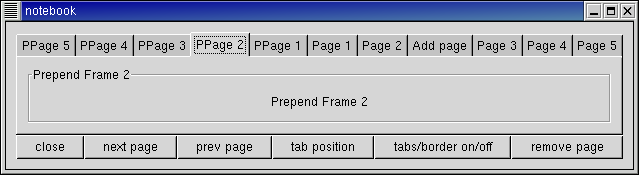
| #include<inti/main.h> #include <inti/core.h> #include <inti/gtk/notebook.h> using namespace Inti; class Notebook : public Gtk::Notebook { public: Notebook(); virtual ~Notebook(); void on_rotate_book(); void on_tabsborder_book(); void on_remove_book(); }; class NotebookWindow : public Gtk::Window { public: virtual ~NotebookWindow(); }; |
| #include"notebook.h" #include <inti/gtk/table.h> #include <inti/gtk/frame.h> #include <inti/gtk/label.h> #include <inti/gtk/checkbutton.h> // Notebook Notebook::Notebook() { set_tab_pos(Gtk::POS_TOP); show(); } Notebook::~Notebook() { } void Notebook::on_rotate_book() { // This function rotates the position of the tabs set_tab_pos((Gtk::PositionType)((gtk_notebook()->tab_pos + 1) % 4)); } void Notebook::on_tabsborder_book() { // Add/Remove the page tabs and the borders int tval = false; int bval = false; if (!get_show_tabs()) tval = true; if (!get_show_border()) bval = true; set_show_tabs(tval); set_show_border(bval); } void Notebook::on_remove_book() { // Remove a page from the notebook int page = get_current_page(); remove_page(page); // Need to refresh the widget -- This forces the widget to redraw itself. queue_draw(); } // NotebookWindow NotebookWindow::NotebookWindow() { set_border_width(10); Gtk::Table *table = new Gtk::Table(3, 6); add(*table); // Create a new notebook, place the position of the tabs Notebook *notebook = new Notebook; table->attach(*notebook, 0, 6, 0, 1); // Let's append a bunch of pages to the notebook Gtk::Label *label; for (int i = 0; i < 5; i++) { String
s1 = String::format("Append Frame %d", i +
1);
= String::format("Page %d", i + 1); Gtk::Frame *frame = new Gtk::Frame(s1); frame->set_border_width(10); frame->set_size_request(100, 75); label = new Gtk::Label(s1); frame->add(*label); label = new Gtk::Label(s2); notebook->append_page(*frame, label); } // Now let's add a page to a specific spot Gtk::CheckButton *checkbutton = new Gtk::CheckButton("Check me please!"); checkbutton->set_size_request(100, 75); label = new Gtk::Label("Add page"); notebook->insert_page(*checkbutton, 2, label); // Now finally let's prepend pages to the notebook for (int i = 0; i < 5; i++) { String s1 =
String::format("Prepend Frame %d", i +
1); Gtk::Frame *frame = new Gtk::Frame(s1); frame->set_border_width(10); frame->set_size_request(100, 75); label = new Gtk::Label(s1); frame->add(*label); label = new Gtk::Label(s2); notebook->prepend_page(*frame, label); } // Set what page to start at (page 4) notebook->set_current_page(3); // Create a bunch of buttons Gtk::Button *button = new Gtk::Button("close"); button->sig_clicked().connect(slot(this, &NotebookWindow::dispose)); table->attach(*button, 0, 1, 1, 2); button = new Gtk::Button("next page"); button->sig_clicked().connect(slot(notebook, &Notebook::next_page)); table->attach(*button, 1, 2, 1, 2); button = new Gtk::Button("prev page"); button->sig_clicked().connect(slot(notebook, &Notebook::prev_page)); table->attach(*button, 2, 3, 1, 2); button = new Gtk::Button("tab position"); button->sig_clicked().connect(slot(notebook, &Notebook::on_rotate_book)); table->attach(*button, 3, 4, 1, 2); button = new Gtk::Button("tabs/border on/off"); button->sig_clicked().connect(slot(notebook, &Notebook::on_tabsborder_book)); table->attach(*button, 4, 5, 1, 2); button = new Gtk::Button("remove page"); button->sig_clicked().connect(slot(notebook, &Notebook::on_remove_book)); table->attach(*button, 5, 6, 1, 2); table->show_all(); show(); } NotebookWindow::~NotebookWindow() { } int main (int argc, char *argv[]) { using namespace Main; init(&argc, &argv); NotebookWindow window; window.sig_destroy().connect(slot(&Inti::Main::quit)); run(); return 0; } |
|
|
|||
|
|||